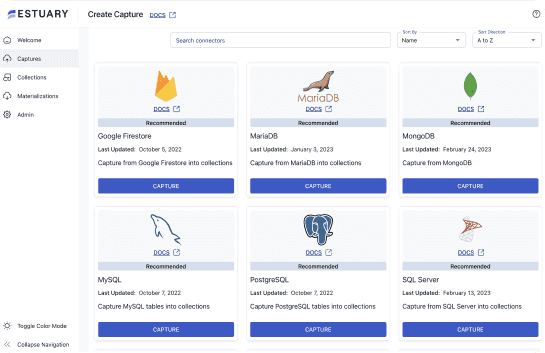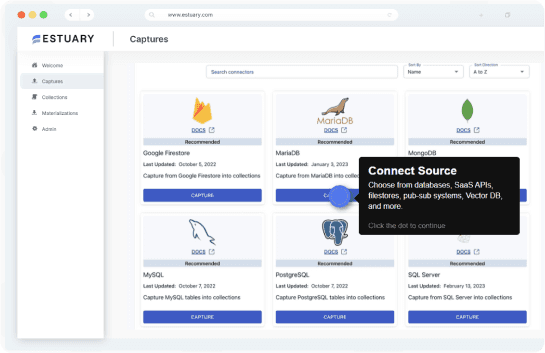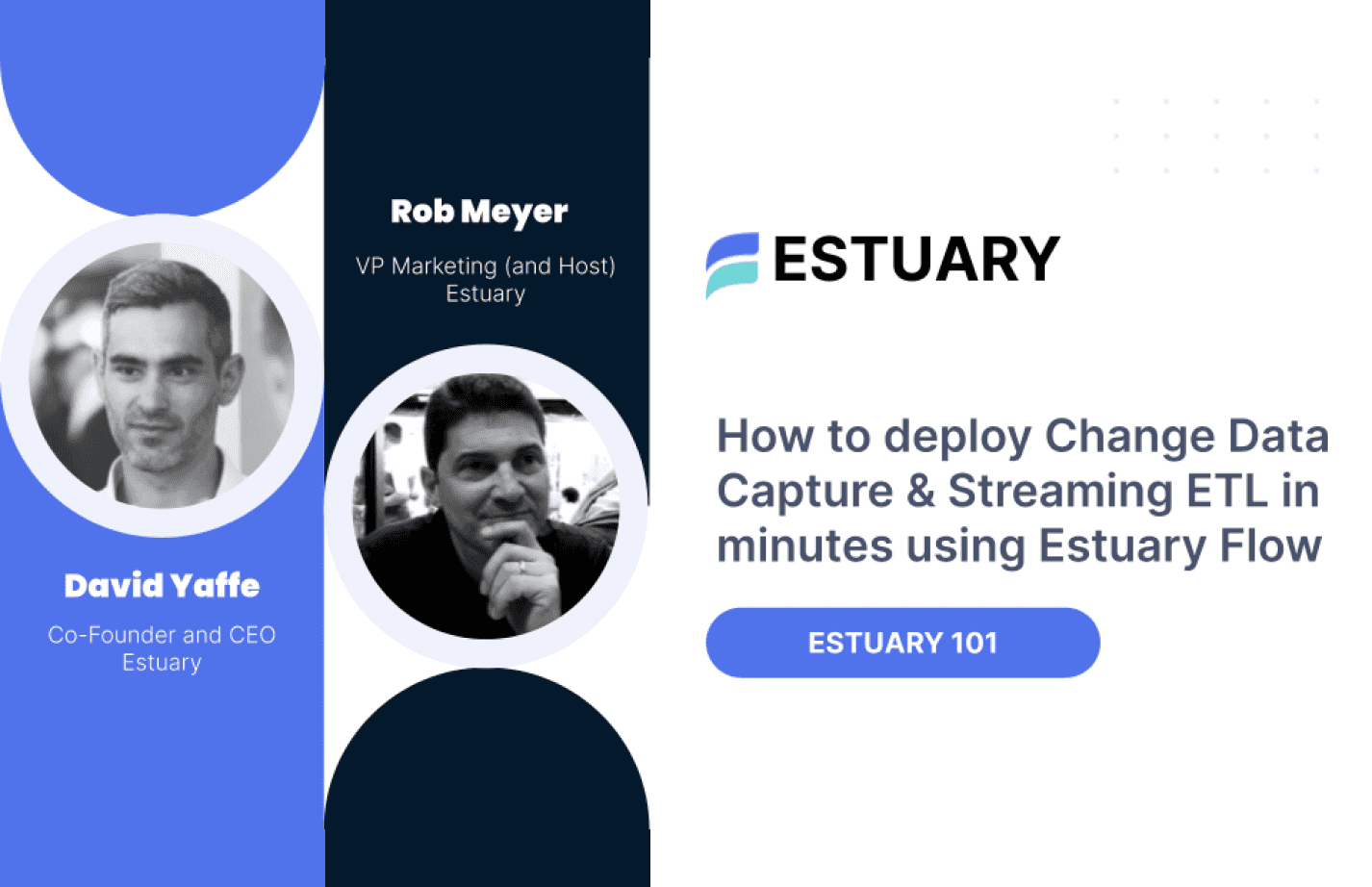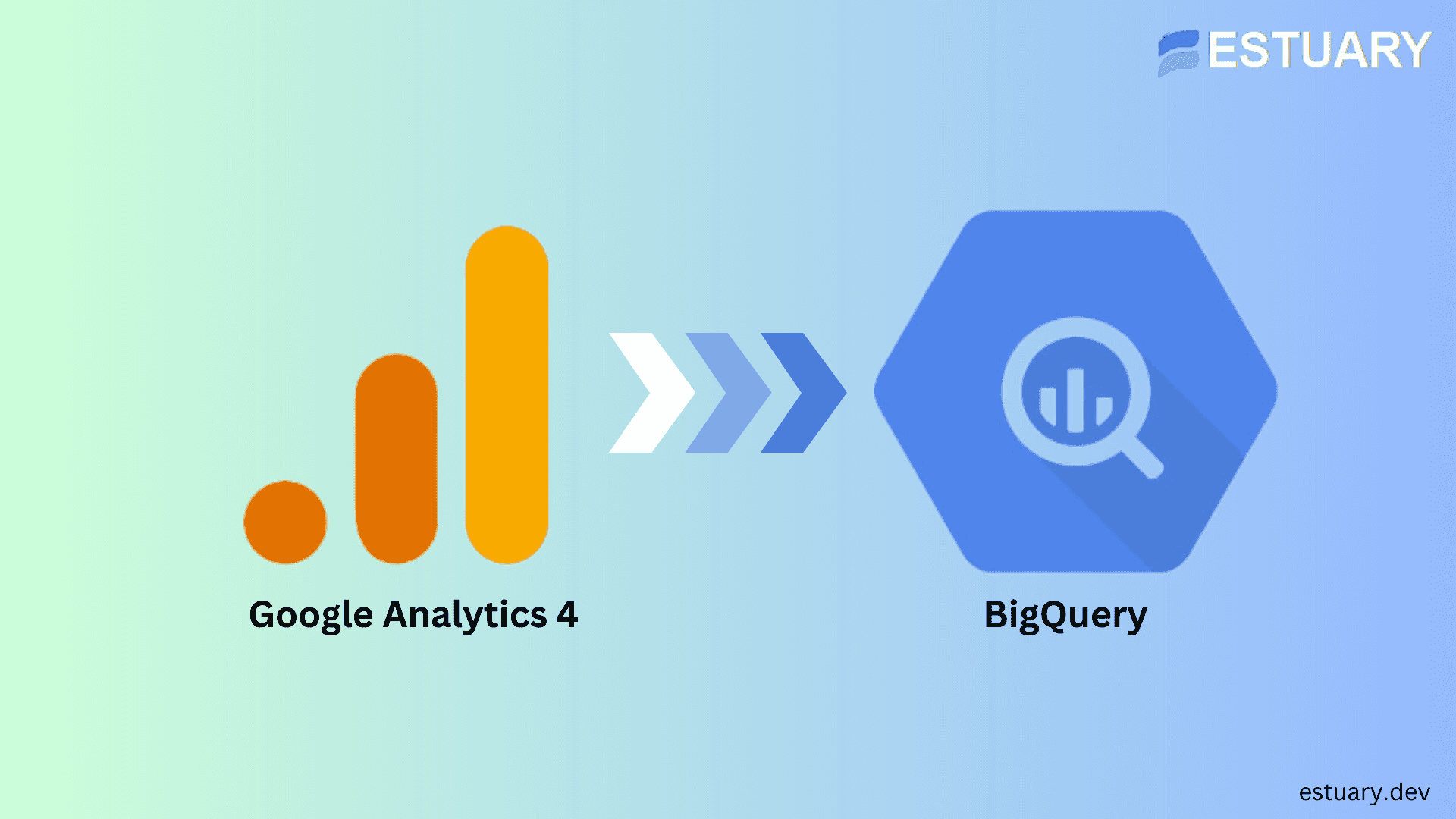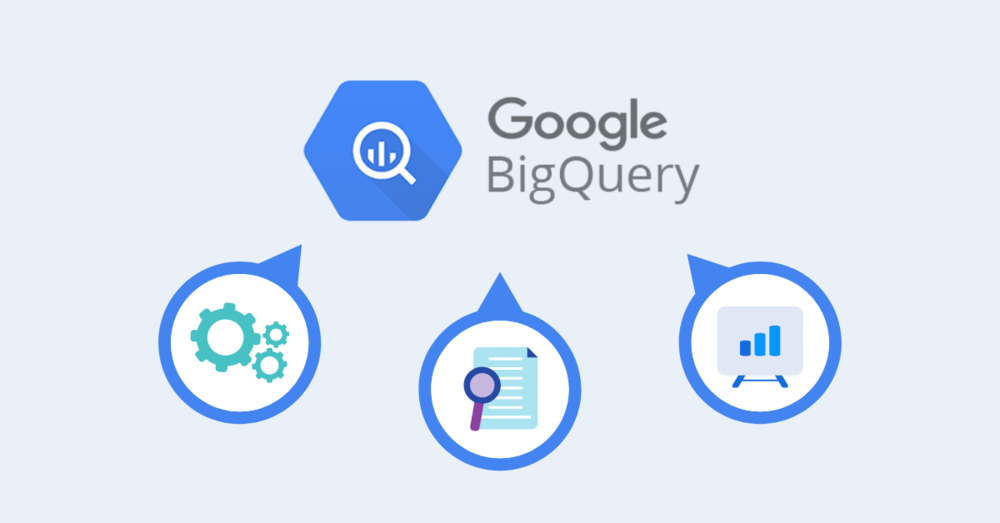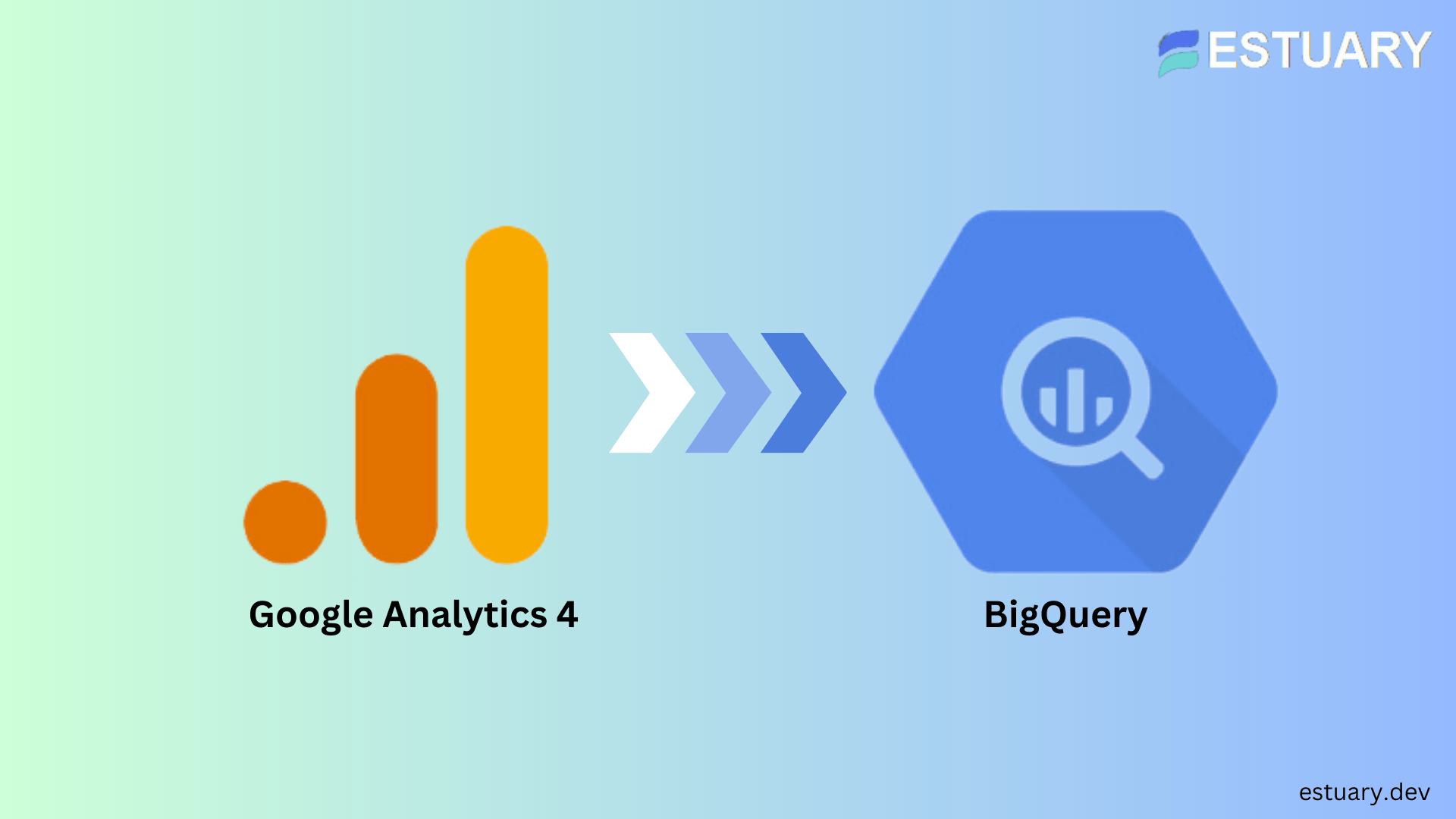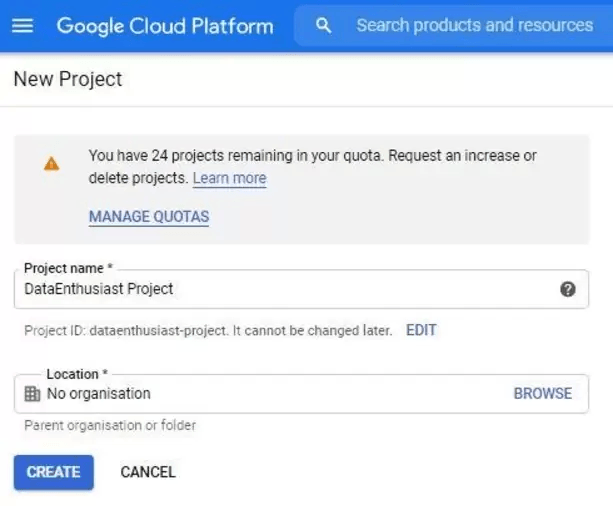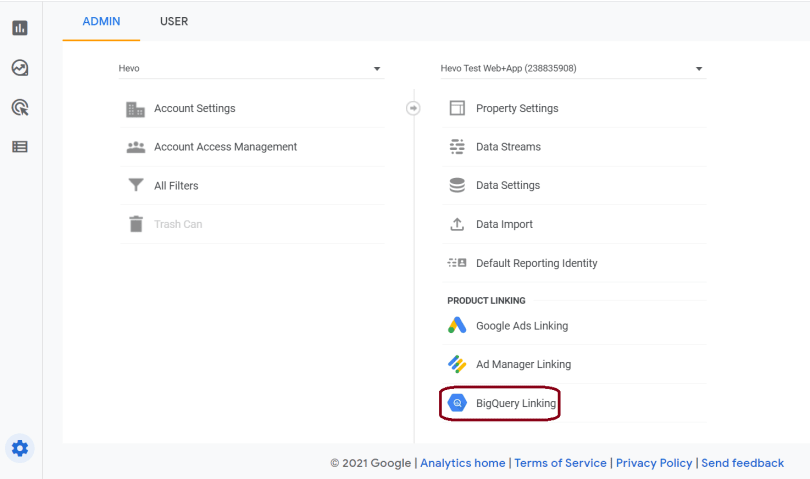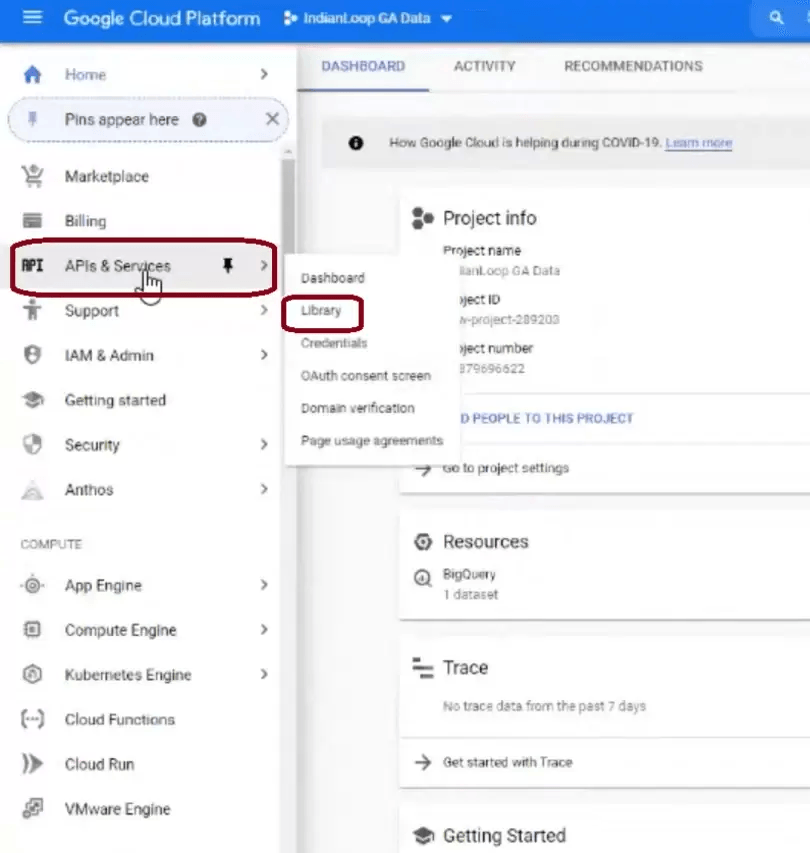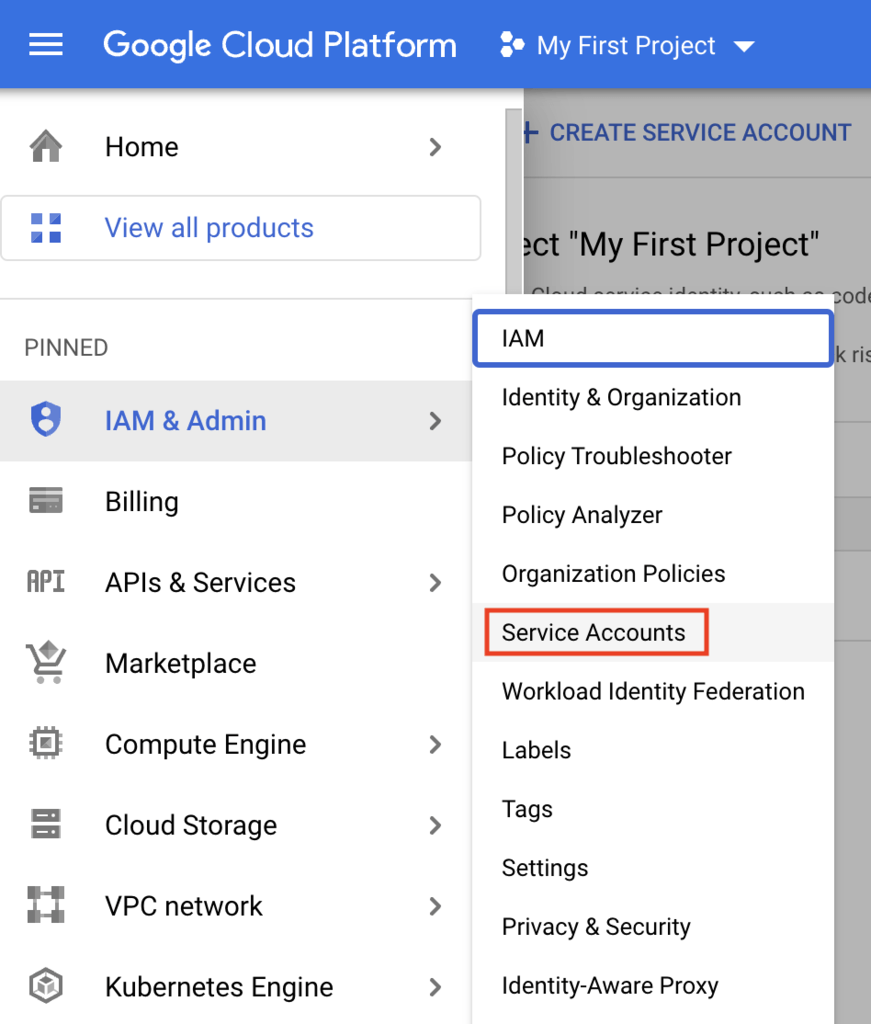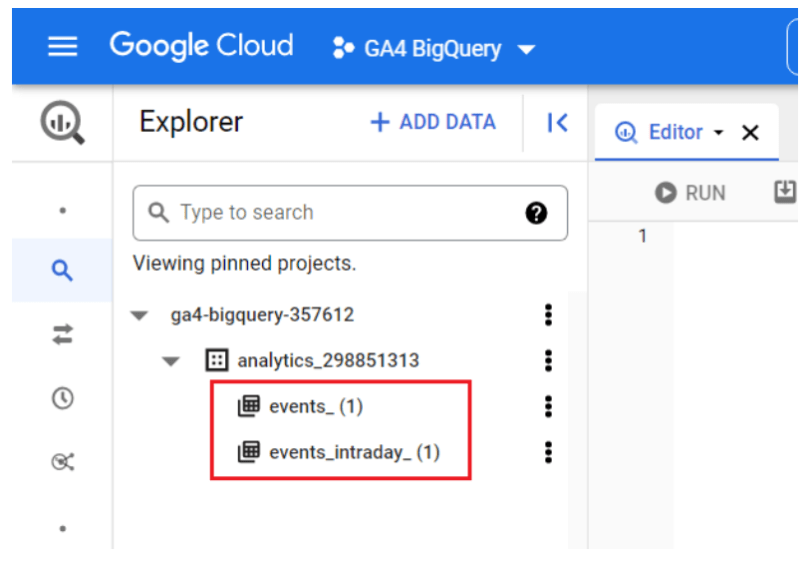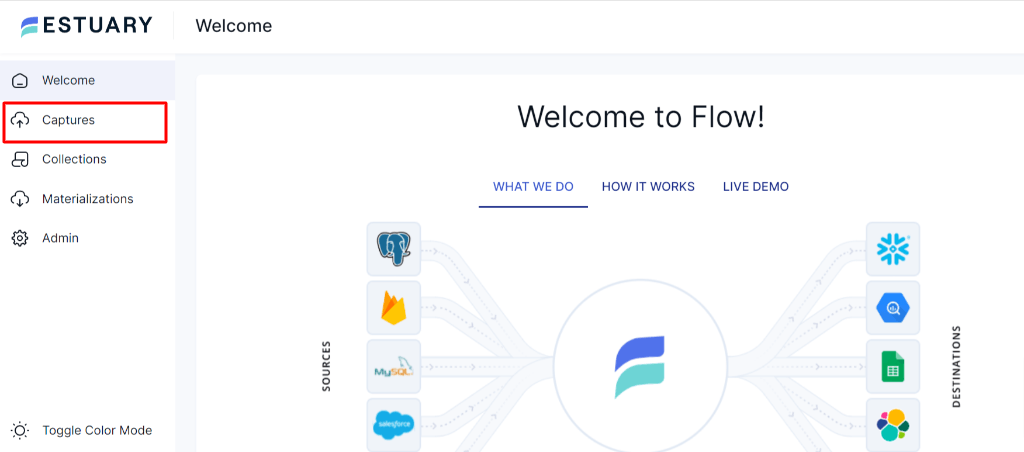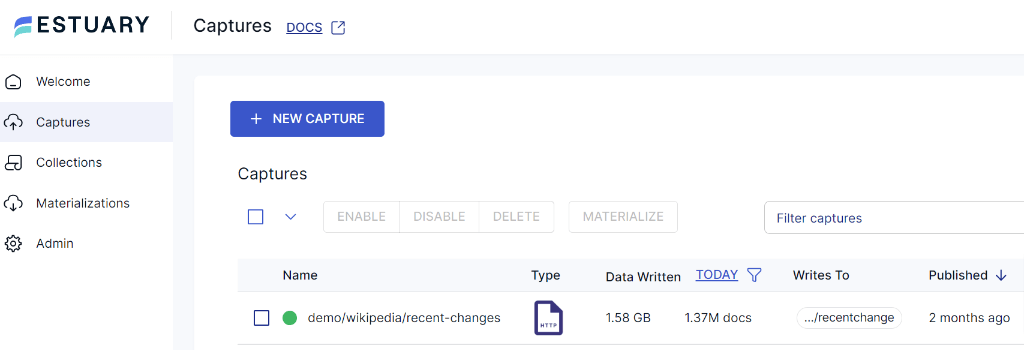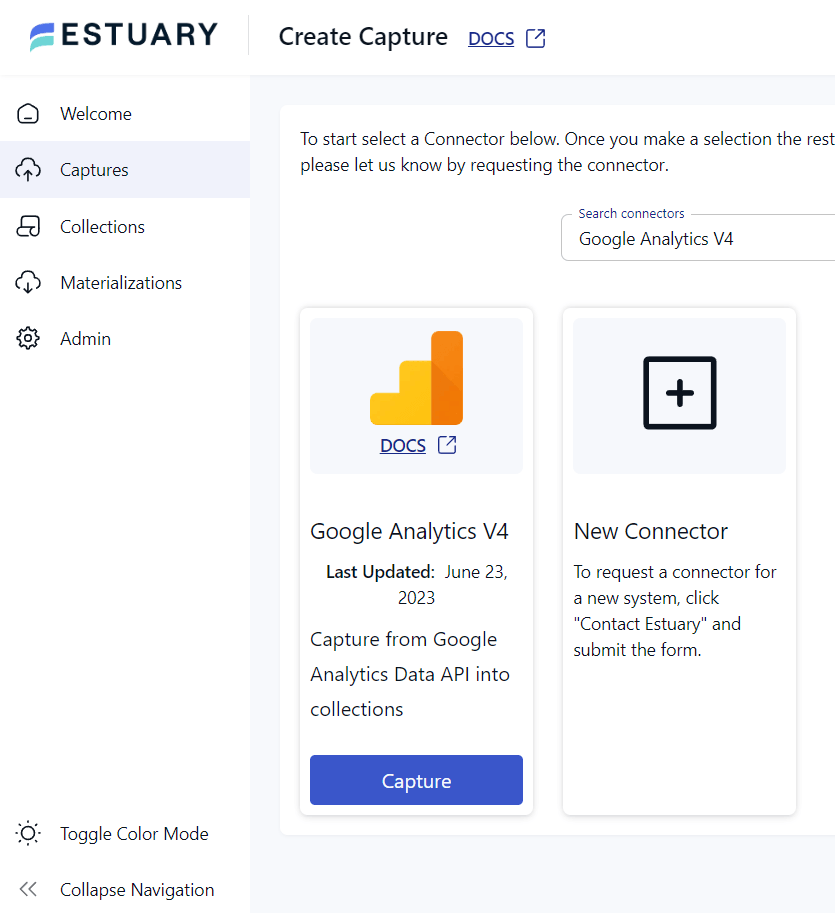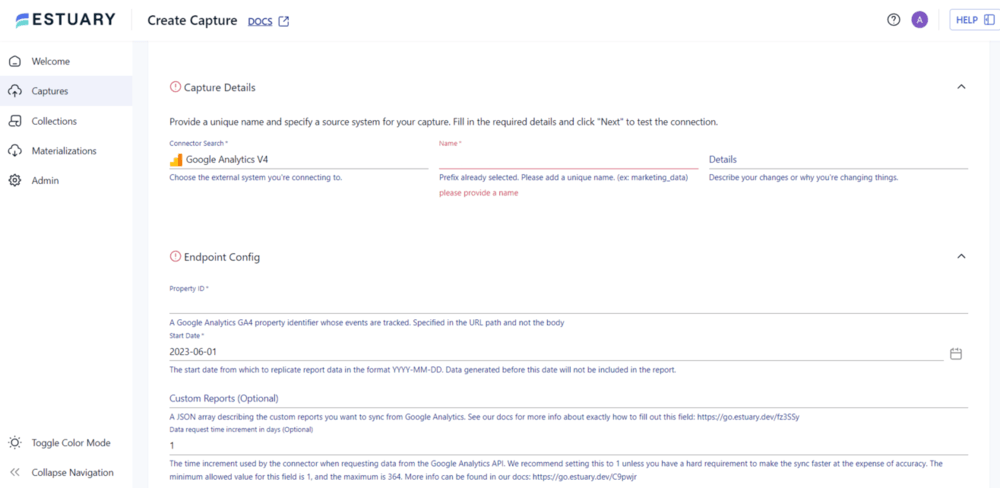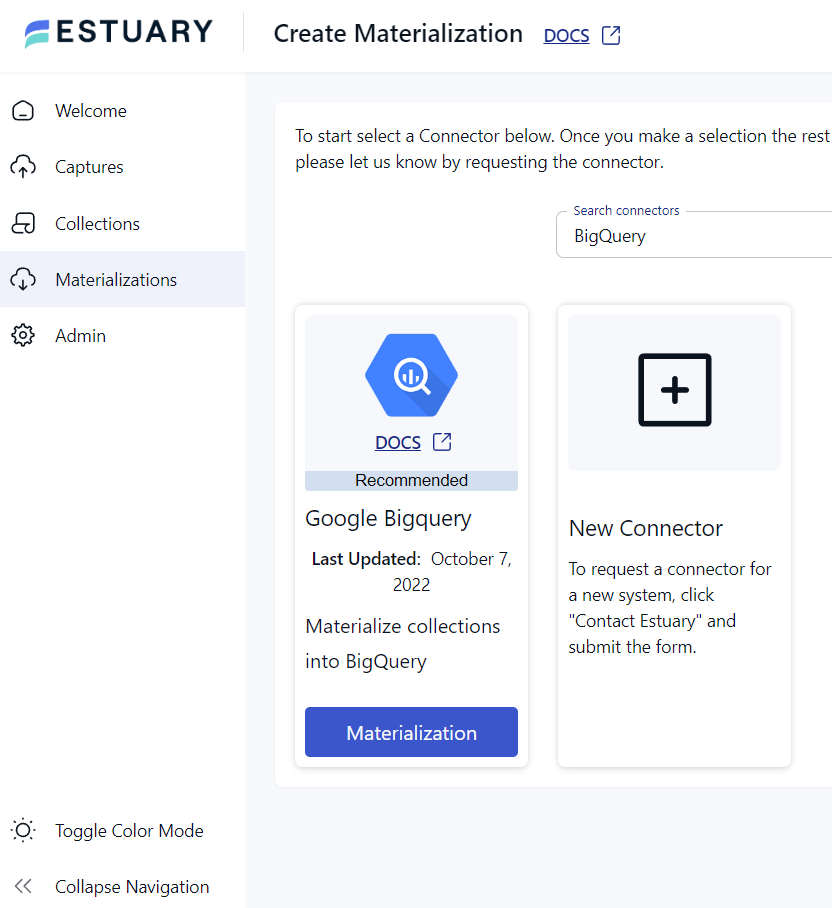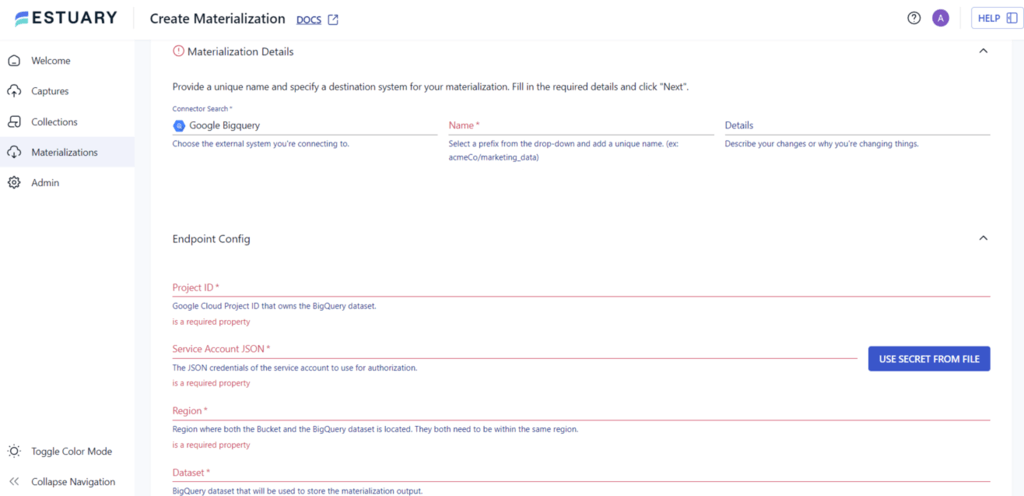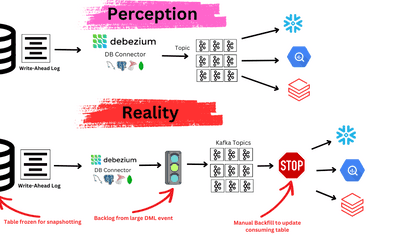In today's data-driven landscape, businesses are constantly seeking ways to gain a competitive edge. Integrating GA4 to BigQuery provides an opportunity to maximize Google Analytics 4 (GA4) data, offering valuable insights into user behavior. This integration allows businesses to perform advanced analysis, combine GA4 data with other sources, and uncover hidden patterns that drive growth.
In this guide, we’ll walk you through two simple methods to connect and integrate Google Analytics 4 with BigQuery, empowering you to make data-driven decisions confidently.
What is Google Analytics 4? (key features & benefits)
Google Analytics 4 (GA4) is the latest version of Google Analytics, launched in October 2020. It’s designed to provide advanced insights into customer behavior across websites and apps, going beyond tracking website traffic. GA4 focuses on understanding the complete customer journey, using machine learning to offer in-depth insights into user interactions.
GA4 is the next-generation measurement solution, replacing Universal Analytics. From July 1, 2023, standard Universal Analytics properties are no longer processing data. The key distinction between the two tools lies in their data-tracking approach. Universal Analytics relies on sessions and pageviews, whereas GA4 adopts an event-based data tracking method. This upgrade allows you to gather valuable insights and make informed decisions based on event-based data tracking.
Key Features of Google Analytics 4:
- Track Your Events with Ease: Google Analytics 4 simplifies the event tracking process by automatically tracking basic events and enhanced measurement events. If you need to track additional events, you can create them yourself on the platform, empowering you to monitor up to 300 events per property.
- Uncover Anomalies Automatically: Google Analytics 4 leverages its machine-learning capabilities to detect anomalies in line graphs. It automatically alerts you when there are unexpected deviations in your data, saving you the effort of manually identifying statistically significant changes.
- Data Privacy Capabilities: One significant focus of Google Analytics 4 is customer privacy. In response to privacy regulations like GDPR and CCPA, GA4 prioritizes privacy-first tracking. It ensures that user data is handled securely and respects privacy preferences.
- Data Export Options: GA4 provides flexible data export options to third-party systems like BigQuery for deeper analysis. Whether you prefer daily exports or real-time streaming, GA4 ensures seamless transfer of valuable data.
What is BigQuery? (key features & advantages)
BigQuery is Google’s fully managed, serverless, cloud-based data warehousing and analytics service. It’s built for handling massive datasets and performing real-time analysis using standard SQL queries. BigQuery's flexibility, scalability, and seamless integration with Google’s ecosystem make it ideal for advanced analytics.
It also supports a wide range of data formats, including CSV, JSON, Avro, and Parquet, making it easy to integrate with existing data sources.
Key Features of BigQuery:
- Real-Time Data Analysis: BigQuery supports real-time data analysis, enabling you to query and analyze data as it streams into the platform. This feature allows you to make decisions based on current data and respond to the changes quickly.
- Advanced SQL Support: BigQuery supports standard SQL, making it easy to query and analyze data using familiar SQL syntax. It also supports advanced SQL features such as nested queries, window functions, and user-defined functions.
- Machine Learning: BigQuery has BigQuery ML, an integrated machine learning service, allowing you to easily perform basic tasks within the platform. It also integrates with Google Cloud AI, enabling you to seamlessly create and deploy advanced machine learning models.
- Integration With Other Google Services: BigQuery integrates with services such as Google Cloud Storage, Google Cloud Dataflow, and Google Analytics. This makes it easy to transfer and analyze data from different sources.
Why Integrate Google Analytics 4 with BigQuery?
Connecting Google Analytics 4 to BigQuery offers several technical advantages for your data analysis and exploration:
- Customized Data Processing: BigQuery provides a powerful and flexible data processing environment that allows you to tailor the data to your needs. With SQL-like querying capabilities, you can perform complex transformations, aggregations, and filtering operations on your Google Analytics data. This level of customization enables you to extract the exact insights you're looking for and create reports that align with your unique requirements.
- Scalable Data Storage and Processing: BigQuery's distributed architecture ensures the efficient processing of large datasets. It can handle massive volumes of data, allowing you to store and process terabytes or petabytes of your Google Analytics data. This scalability ensures that you can accommodate your growing data needs without compromising performance or speed.
- Integration with External Data: BigQuery seamlessly integrates with other internal or external datasets, enabling you to combine your Google Analytics data with additional sources of information. This integration provides a holistic view of user behavior by correlating data from multiple sources, allowing you to gain comprehensive insights into the interactions between your website/app and other relevant data.
Methods to Integrate Google Analytics 4 with BigQuery
Here are two popular methods to replicate and integrate Google Analytics 4 data into BigQuery.
- Method 1: Using Google Cloud Platform to Export GA4 Data to BigQuery
- Method 2: Integrate GA4 with BigQuery Using Estuary Flow (Easier Method)
Method 1: Using Google Cloud Platform to Export GA4 Data to BigQuery
This method offers a direct connection between GA4 and BigQuery, leveraging the power of the Google Cloud Platform. However, it comes with certain limitations that might affect some users.
Step-by-Step Guide:
Step 1: Create a Project in Google BigQuery
- The first step is to create a project in Google BigQuery. Log in to your BigQuery account and click on the arrow beside the project name to access the project list. Select the New Project option and provide a name and location for your project. Click on Create to complete the project creation process.
Step 2: Enable GA4 BigQuery Linking
- In your GA4 Admin panel, click on "BigQuery Linking" and follow the instructions to link your BigQuery project. Select your data streams, configure the frequency (daily or streaming data export), and submit.
Step 3: Enable Google Cloud API
- To enable the Google Cloud API, go to the Google Cloud Console. In the left navigation pane, click on API & Services and select Library. Make sure the correct project is selected and search for BigQuery API. Enable the API by clicking on the Manage button.
Step 4: Add a Service Account
- Set up a service account in IAM & Admin > Service accounts. Use the account to grant the necessary permissions for exporting GA4 data to BigQuery.
Step 5: Query your GA4 data in BigQuery
- After 24 hours, you can access your GA4 data in BigQuery, organized into two tables: raw event data export and daily exports. Use SQL queries to analyze this data based on your business needs.
While the Google Cloud Platform offers numerous benefits, it's important to consider a few things. The Google Cloud Platform primarily focuses on loading raw events into BigQuery. So, it doesn't allow you to transform your Google Analytics 4 data before loading into BigQuery.
Limitations of Using Google Cloud Platform for GA4 to BigQuery Integration
While GCP is a powerful platform for integrating GA4 with BigQuery, there are some limitations to consider:
- Complex Setup:
- Setting up GCP for GA4 to BigQuery integration can be time-consuming and requires technical expertise. It involves creating projects, enabling APIs, and configuring service accounts, which may be overwhelming for non-technical users.
- Limited Transformation Capabilities:
- GCP's native integration focuses on exporting raw events. If you need to perform data transformations before the data is loaded into BigQuery, you will need to set up additional workflows or tools, adding to the complexity.
- Cost Management:
- BigQuery charges for both data storage and query execution, and if you're exporting large volumes of data or running complex queries frequently, the costs can escalate quickly. Managing costs effectively can be a challenge for businesses without a clear understanding of how pricing works.
- Latency in Data Availability:
- The daily export option delays data availability by up to 24 hours. While the streaming option provides more real-time data, it requires additional configuration and is not always straightforward to implement.
- No Built-In Real-Time Alerts:
- GCP's integration does not natively offer real-time anomaly detection or alerting for issues in data flow. Monitoring and troubleshooting must be done manually unless external monitoring tools are set up.
Also Read: How to Connect Google Analytics 4 to Snowflake
Method 2: Integrate GA4 with BigQuery Using Estuary Flow (Easier Method)
If you're looking for a more convenient and streamlined way to load Google Analytics 4 data into BigQuery, using SaaS tools like Estuary Flow can be a great option. Estuary is a powerful real-time data integration platform that enables you to connect various data sources to destinations.
Let's explore the step-by-step process in detail:
Step 1: Capture the Data From GA4
- Sign in to your Estuary account or sign up for free. Once you've logged in, click on Capture.
- In the capture window, Click on + New Capture.
- On the Captures page, search for Google Analytics V4 and click on Capture.
- Give the Capture a name. Fill in the details of your source database, like Project ID, Start Date, Custom Reports, Time Increment, and Authentication.
- Once you have filled in all the details, click on Next. Flow will initiate a connection with your Google Analytics 4 account and identify data tables.
- Click Save and Publish.
Step 2: Set up BigQuery as the destination
- Now, navigate to the Estuary dashboard and click on Materializations on the left-side pane. Then, click New Materialization.
- In this case, BigQuery will be the materialization option to select.
- Before establishing a connection with Flow, BigQuery has to fulfill certain prerequisites. So, before you continue, follow the steps here.
- Provide the Materialization name and Endpoint config details such as Google Cloud Project ID, Service Account, and Region. Click on Next.
- The data collections you captured from Google Analytics 4 may already be populated. If not, you can use the Source Collections feature to locate and add them.
Step 3: Publish the Data Flow:
- After linking GA4 and BigQuery, Estuary will replicate your GA4 data to BigQuery in real time, ensuring continuous data integration for analysis.
For more help, see the Estuary documentation for:
- How to create a Data Flow?
- Google Analytics 4 Source Connector
- Google BigQuery Materialization Connector
Comparison: Google Cloud Platform vs. Estuary Flow
- Ease of Use:
- Google Cloud Platform: Requires manual setup, enabling APIs, linking service accounts, and configuring data export options. This method is ideal for users with technical expertise.
- Estuary Flow: Simplifies the process with a user-friendly interface. You can capture, configure, and integrate GA4 data to BigQuery with just a few clicks. It’s ideal for users who prefer an automated, real-time replication process without much technical configuration.
- Real-Time Data Processing:
- Google Cloud Platform: Offers both daily and streaming data export options. However, real-time streaming setup requires additional configuration.
- Estuary Flow: Provides continuous real-time data replication, making it more efficient for businesses that need up-to-the-minute data for decision-making.
- Customization:
- Google Cloud Platform: Offers full flexibility with SQL queries to customize and transform your data post-export, allowing for more granular analysis and transformation.
- Estuary Flow: Focuses on ease of use but still allows basic configuration for data replication. Advanced users may miss the deeper level of control available with the Google Cloud Platform.
Summary: Google Cloud Platform vs. Estuary Flow
If you have a technical team that prefers complete control over data processes, the Google Cloud Platform is the best option. For those seeking real-time data replication with minimal setup, Estuary Flow is a highly effective, time-saving alternative.
Additional Use Cases of GA4 and BigQuery Integration
- Advanced Reporting:
- Use BigQuery’s advanced SQL capabilities to generate detailed reports on user behavior, conversions, and engagement metrics. Combine data from GA4 with your CRM or other business tools for cross-channel insights.
- Machine Learning:
- With BigQuery ML, you can create predictive models based on user interactions, allowing you to anticipate user actions and optimize marketing strategies accordingly.
- Scalable Data Analysis:
- BigQuery’s distributed architecture ensures that your data can scale as your business grows, allowing you to perform deep analysis even on vast datasets.
Conclusion
Integrating Google Analytics 4 with BigQuery enables you to unlock valuable insights and drive data-driven decision-making. The two primary methods for connecting Google Analytics 4 to BigQuery include utilizing the Google Cloud Platform and third-party ETL tools like Estuary.
The ideal method depends on your technical expertise and desired level of customization. While both these methods can help you unlock the full potential of your data, Estuary has the added advantage of replicating data in real-time. By connecting Google Analytics 4 to BigQuery, you can ensure accurate and secure data transfer, enabling data-driven decision-making for improved performance.
If you're looking for a more efficient way for Google Analytics 4 to BigQuery integration, then it's time to try Estuary Flow. Sign up for free and start exploring its extensive features.