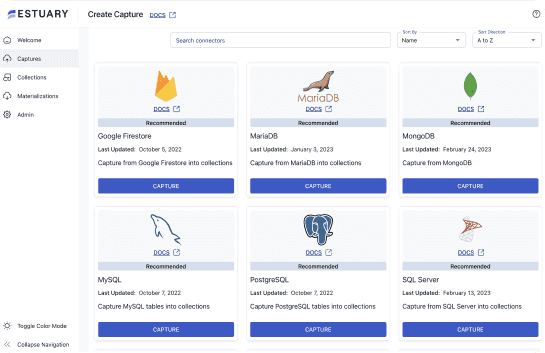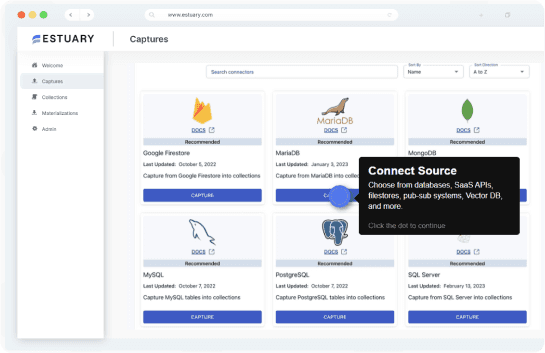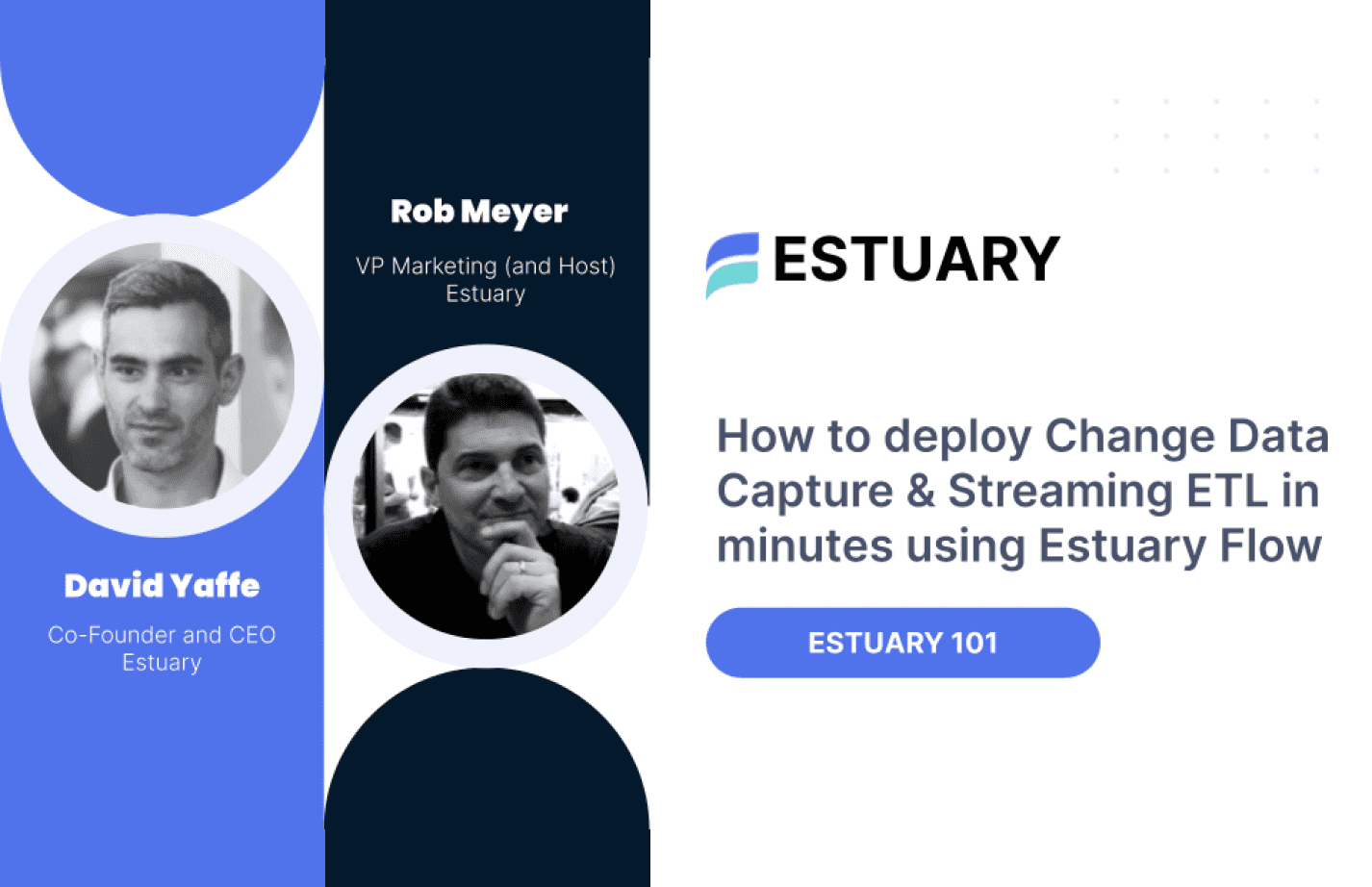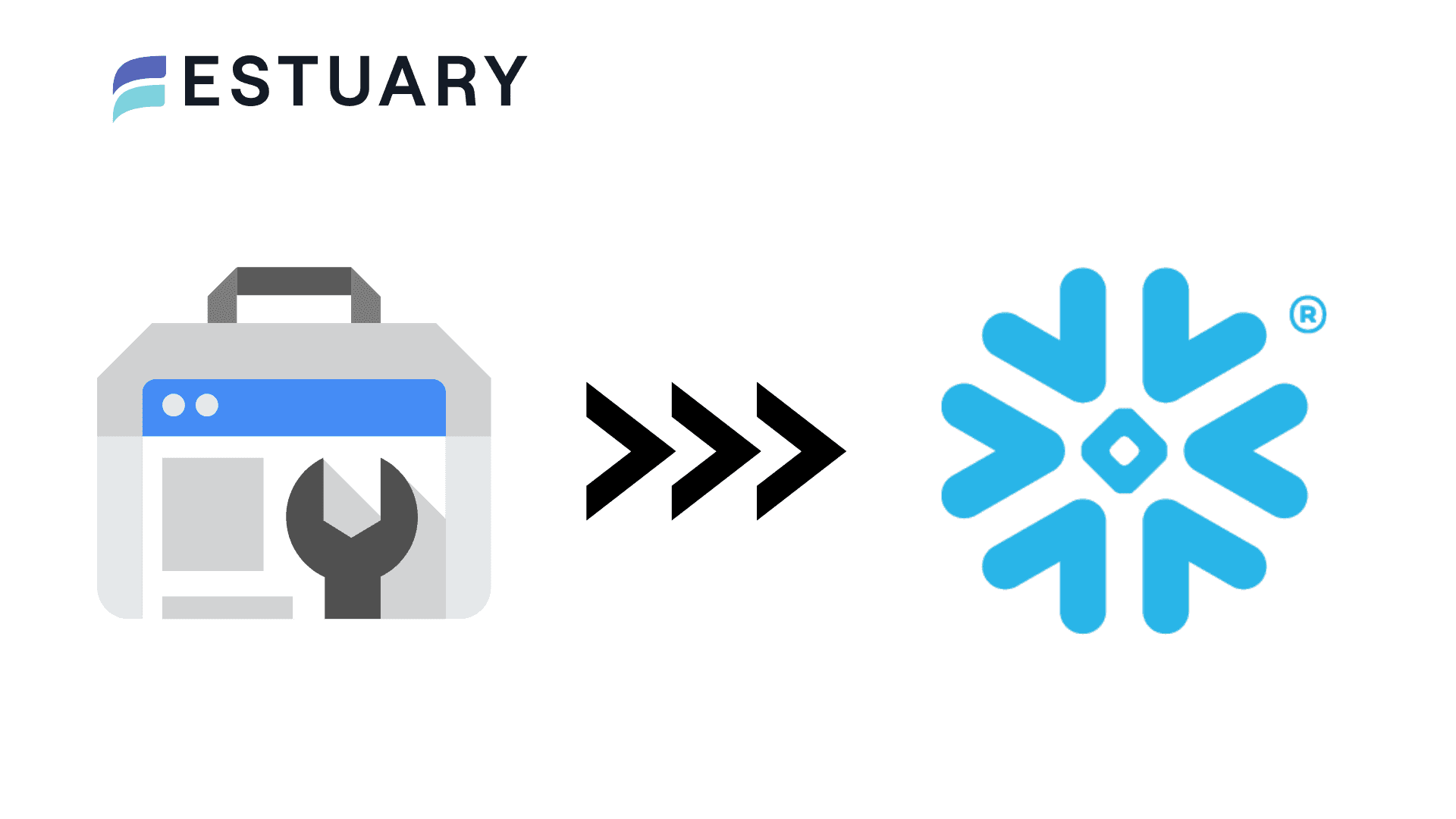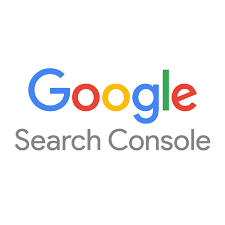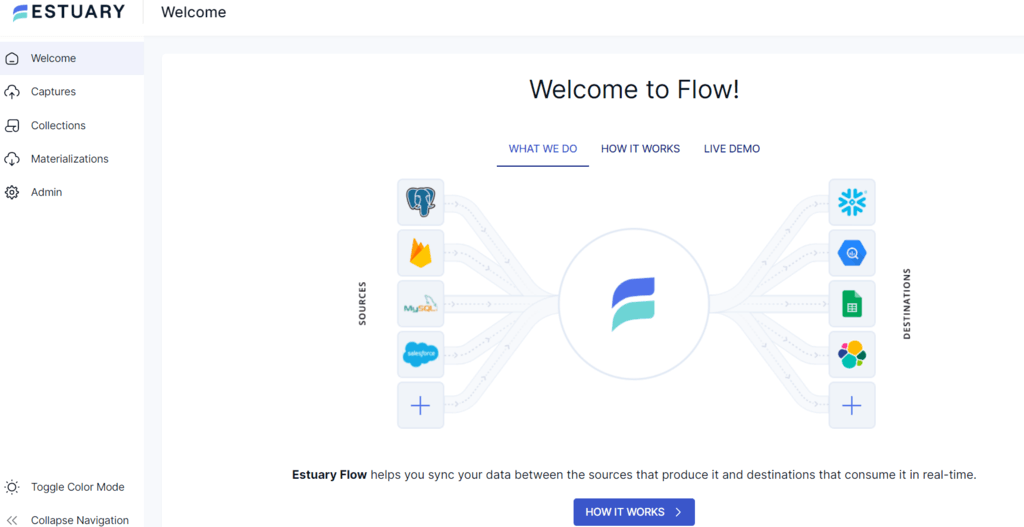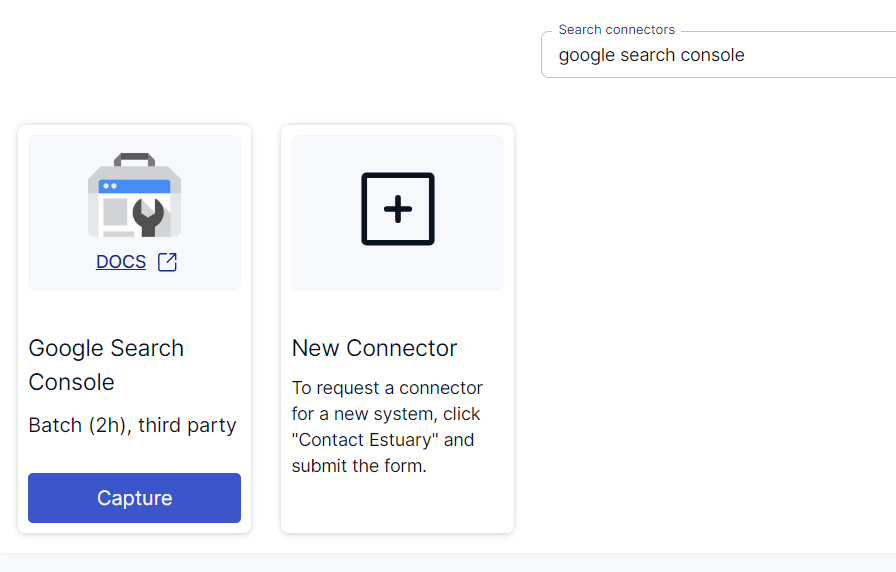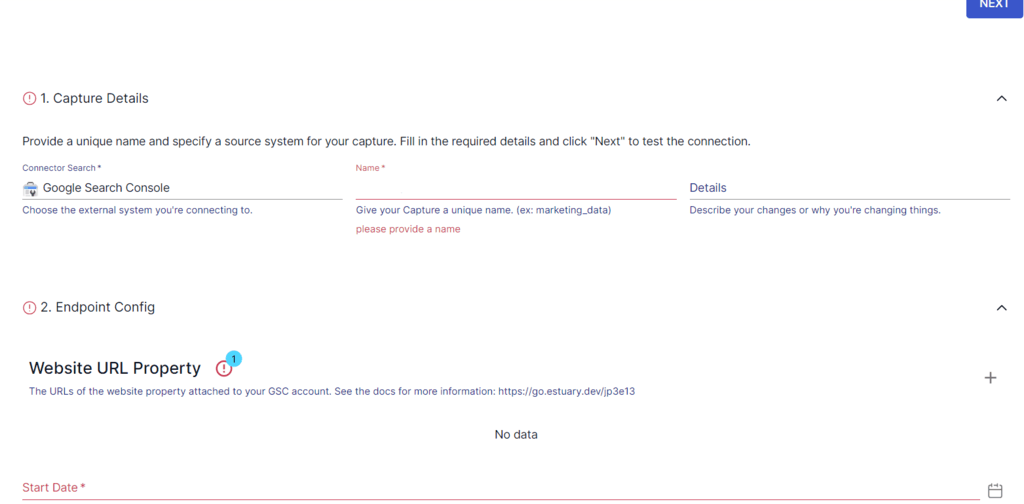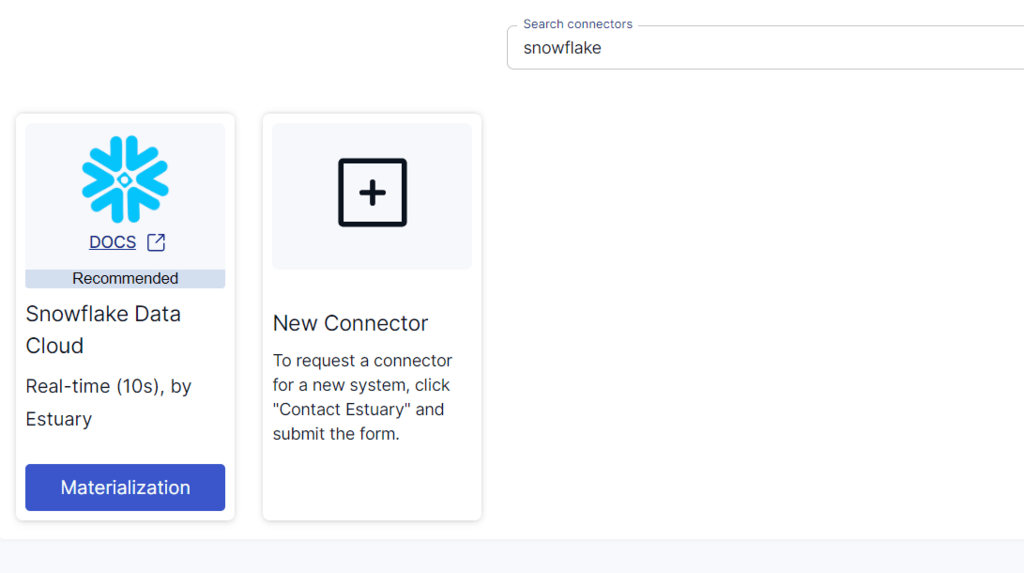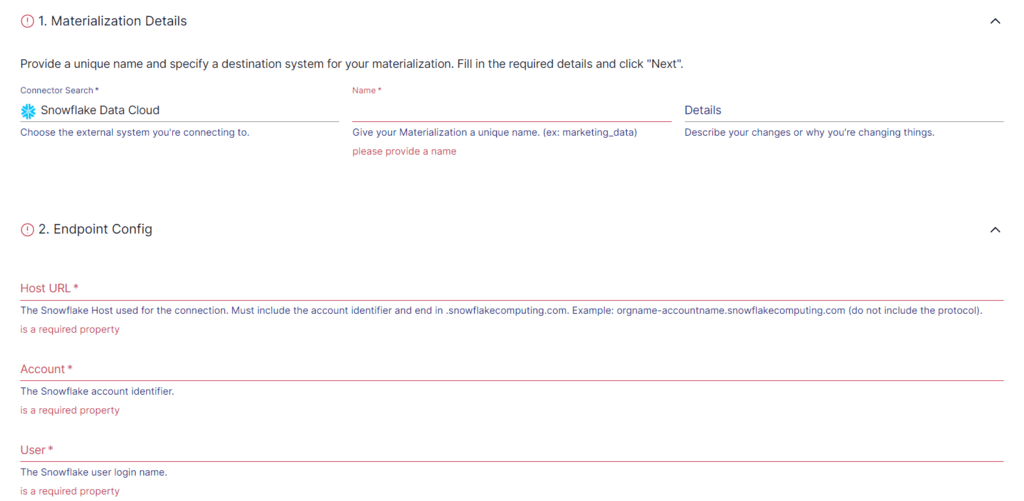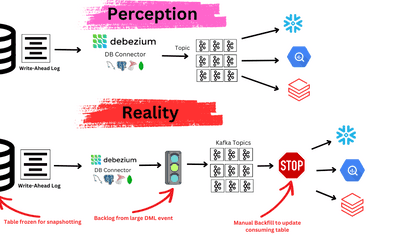Are you looking to optimize your organization’s online presence and gain a better understanding of your audience? Unlock the power of your data by integrating Google Search Console with Snowflake, enabling advanced analytics and enhanced decision-making. Loading data from Google Search Console to Snowflake streamlines data management and unlocks advanced analytics capabilities. This integration can help you gain deeper insights into website performance and user behavior, ultimately boosting online visibility and enhancing the effectiveness of marketing strategies.
If you're already familiar with Google Search Console and Snowflake, and want to jump directly to the methods of integration, click here.
Google Search Console Overview
Google Search Console is a free service that assists in understanding and enhancing your website’s visibility in Google search results. It helps monitor and maintain the site’s presence by measuring its search traffic using tools and reports. Additionally, with the help of Search Analytics, you can analyze the webpage's impressions, clicks, and position on Google Search and optimize the content accordingly.
Some of the key features of Google Search Console are:
- Performance: Explore various performance reports in Search Console, revealing impressions of content and user engagement from Google Search, News, and Discover.
- Sitemap: Submit sitemaps on Google Search Console to enhance the efficiency of crawling your site. A sitemap communicates the significance of specific pages and files on your website to Google, providing essential information about them.
Snowflake Overview
Snowflake is a cloud-based data warehouse platform. It provides accelerated, user-friendly, and highly flexible solutions for data storage, processing, and analytics, surpassing the capabilities of traditional offerings.
Snowflake does not rely on traditional database technology and big data infrastructure; it introduces a creative architecture specifically crafted for cloud environments, including a shared-disk and shared-nothing architecture. The shared-disk architecture involves loading multiple compute clusters (virtual warehouses) from shared storage, allowing simultaneous access to any data. The shared-nothing architecture enables independent virtual warehouses to handle requests concurrently. The combination enables true elastic scalability.
Some of the key features of Snowflake are:
- Virtual warehouse: Also known as warehouses, this feature lets you “spin up” a warehouse at any time that supports a specific set of users or workload (e.g. ingestion). This includes the ability to add identical warehouse sizes for dynamic scaling.
- Cloning: With the cloning feature, you can duplicate tables, schemas, or databases without making extra copies and storing data in unchangeable and encrypted files. The cloud services layer automatically updates encrypted metadata without manual intervention when information is altered. This lets you instantly share data among different user groups without additional duplication costs.
- Time Travel: Snowflake’s time travel feature lets you access past data within a set time, even if it has been changed or deleted. This feature assists in restoring accidentally or intentionally deleted data, creating backups from specific past moments, and examining data changes over time.
Methods to Load Data from Google Search Console to Snowflake
To connect Google Search Console to Snowflake, you can either use a no-code tool like Estuary Flow or manually export and import data using CSV files. Estuary Flow offers a streamlined and scalable solution, while manual loading suits smaller datasets.
- Method 1: Using Estuary Flow to connect Google Search Console to Snowflake
- Method 2: Manually loading data from Google Search Console to Snowflake
Method 1: Using Estuary Flow to Connect Google Search Console to Snowflake
Data integration tools, such as Estuary Flow, simplify the data migration process with intuitive interfaces and drag-and-drop features. These tools help you to extract and load data automatically, adjusting to varying demands, making the process smoother and more manageable.
Here are some advantages of using Estuary Flow to load data from Google Search Console to Snowflake:
- Pre-built Connectors: With 150+ readily available native connectors, and access to over 500 additional open source connectors, Estuary Flow simplifies the integration between diverse databases, making the connection process more efficient. It provides a standardized way to link different systems, reducing the complexities of configuring transformations between various data sources and destinations.
- Low latency: Estuary Flow is the only modern ELT/ETL vendor to provide end-to-end millisecond-level low latency from source to destination. This includes real-time change data capture (CDC) support.
- Scalability: Estuary Flow is specifically crafted for horizontal scaling, allowing you to seamlessly meet high throughput demands and effectively manage substantial data volumes. This feature makes Estuary Flow well-suited for deployment in organizations of diverse scales, catering to both small and large-scale operational needs.
- Many-to-many Data Pipeline: Estuary Flow not only facilitates extracting data from numerous sources but also enables seamless loading into multiple targets using the same data pipeline.
- Cost Effective: Estuary Flow offers a cost-effective method to migrate data. It provides a pay-as-you-go model, which means you are charged based on the amount of data that is sourced, transformed, and delivered to your destinations. It has also consistently ended up being 2-5x lower cost than the alternatives. This can be advantageous when dealing with varying data sizes or wanting more control over your migration expenses. Estuary Flow offers flexibility and reduced costs to manage and execute database replication.
Prerequisites
Step 1: Connect to Google Search Console as the Source
- Create an account or log in to your existing Estuary Flow account.
- On the dashboard, click the Sources option.
- Click the + NEW CAPTURE button at the top left of the Sources page.
- Type Google Search Console in the Search connectors box. When you see the connector in the search results, click on its Capture button.
- On the Create Capture page, enter the required details like Name, Website URL Property, Start Date, and Authentication Type. Click NEXT > SAVE AND PUBLISH. This will capture data from your Google Search Console and add it to Flow collections.
Step 2: Connect to Snowflake as the Destination
- After configuring the source end of the pipeline, select the Destinations option on the dashboard.
- On the Destinations page, click the + NEW MATERIALIZATION button.
- Type Snowflake in the Search connectors box and click on the Materialization button of the connector.
- You will be redirected to the Snowflake connector configuration page. Enter the required details like Name, User, Password, Database, and Schema.
- While Flow collections get chosen automatically, you can manually add specific data you want to materialize into your Snowflake database using the Source Collections feature.
- Click NEXT > SAVE AND PUBLISH. This will materialize the Flow collections into Snowflake.
- With just two straightforward steps, you can migrate data from Google Search Console to Snowflake in Estuary Flow.
Method 2: Manually Loading Data from Google Search Console to Snowflake
To load data manually from Google Search Console to Snowflake, you need to export data from Google Search Console to a CSV file and then import it into Snowflake.
Step 1: Export Data from Google Search Console to CSV Files
- Log in to your Google Search Console account.
- On the main menu, click the Search property and choose the property from which you want to export data. If you haven’t added your domain yet, click Add property to add and verify your domain.
- Once the domain is verified, go to Performance > Search Result from the left menu.
- Click the Export button on the top right corner of the Search Result page and choose Download CSV.
- Now that you have the data in a CSV file, the next step is to import it to Snowflake.
Step 2: Import CSV Files to Snowflake
Follow these steps to load data into the Snowflake database using the Classic Console:
- Log in to your Snowflake account.
- Click Data in the left navigation pane and then click the + Database button in the top right corner to create and name a new database.
- Click + Schema to create a new schema and name it.
- Select the newly created schema and click Create at the top right corner. Click Table > and select Standard from the options.
- You will be directed to a page where you can write the SQL query to create your table. Override the existing code on the page with the required details that match the CSV file you want to upload. After this, click the Create Table button at the top right corner to run the code and create your table.
- Choose the table you created in the previous step and click the Load Data button. You’ll receive a prompt to upload a file from your computer. Select the CSV file that you downloaded in the first step.
- Set the file format to CSV in the Load Data into Table page and click Next. Now, you can preview your data from the Data Preview pane. This completes the process of loading CSV files to Snowflake.
Limitations of Manually Loading Data
Some of the limitations of manually migrating data from Google Search Console to Snowflake are:
- Scalability: Manual migration becomes less feasible when dealing with large volumes of data and might not scale efficiently, leading to delays or inefficiencies in the replication process.
- Maintenance: Schema or format changes in the source or destination database requires manual adjustments. Consequently, maintaining the connection process becomes more labor-intensive and susceptible to errors compared to automated methods of loading data.
Conclusion
Transferring data from Google Search Console to Snowflake signifies a strategic step towards enabling deeper insights and improved decision-making that drives the success of a business.
You now have two methods at your disposal: using a no-code tool like Estuary Flow that swiftly transfers data, or using manual replication where you need to export/import CSV files. While Estuary Flow is a better choice for time-critical insights involved in crucial decision-making, manual connection suits small datasets.
Estuary Flow simplifies connecting sources and destinations with just a few clicks. With an intuitive user interface and pre-built connectors, Estuary Flow streamlines the migration process. Sign up for Estuary Flow today and efficiently connect Google Search Console to Snowflake.
FAQs
How to export data from Google Search Console?
To export Google Search Console data:
- Navigate to the report you want to export from your Google Search Console account.
- Click the Export button from the top right corner.
- Select the preferred format to download the report, such as a CSV file, Google Sheets, or Excel. Once selected, the data will automatically download to your computer.
How to load data into Snowflake?
- Log in to your Snowflake account.
- Create a new table or select an existing one.
- In the Table details section, click Load > Data Wizard.
- Select the files you want to load from your system and choose the file format from the dropdown menu.
- Set all the load options and click on the Load button to complete the data loading.
Related guide to load data from Search console to other platforms: